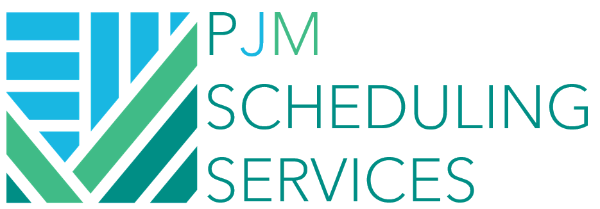Assigning Multiple Relationships at Once
Most of us know the trick of linking a group of activities with a Finish to Start (FS) relationship. This is done by selecting multiple activities using Ctrl+click (If the activities are in different locations or non uniformly distributed over the schedule) or Shift+click (If they are right next to each other). After the selection, you Right-click the selected activities and select Link Selected Activities. Or you could add the Short Cut in your P6 task bar and click on the symbol (Hover your mouse over to see the description, it should say Link Activities)
It should be noted that sequence of clicks dictate the sequence of relationships applied. That is, a Finish to Start relationship is applied between the first and second activity, between the second and third activity, and so on. If an activity pair already has an Finish to Start relationship, the application tries, in turn, to apply each of the other relationship types, if possible (Like a Finish to Finish potentially). Otherwise, no relationship is applied to the pair.
The trick that I found a lot of people new to scheduling or even scheduling veterans may not use is applying the short cut for applying a single predecessor or multiple predecessors to a group of activities or a single successor or multiple successors to a group of activities.
This is a very simple step but has to be done in the proper sequence. If you already selected a group of activities using Ctrl+click or Shift+click, the Assign Button in the Details Window will be disabled. The trick around this is to first select just one activity and then click on the Assign Button in the Details. Then you can select multiple activities using Ctrl or Shift. Once this is done, you can then select either One or Multiple activities to assign as Predecessors or Successors, depending on which Assign button you selected.