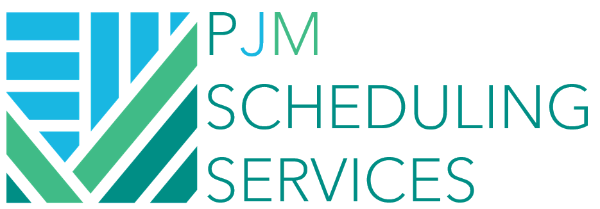How to identify and list Out of Sequence within P6
This article explains how to isolate and review Out of Sequence activities. Oracle’s Primavera P6 Project Management (P6) scheduling software provides users with three different options when scheduling. These are
1. Retained Logic
2. Progress Override
3. Actual Dates
In this article we are not going to discuss the differences between these options in detail and how P6 calculates the dates when these options are deployed. However, our recommendation is that you typically use the Retained Logic setting, and then fix any out of sequence progress. This brings us to our discussion about out of sequence activities and how you identify and fix them. Out of Sequence is said to have occurred when Actual Dates are different from what the logic would have allowed for. For example, you may have had a Finish to Start relationship between say Activity A – Framing and Activity B – Drywall. In this case the Framing should be 100% complete before the Drywall starts. However, in reality if the Framing is not 100% complete but Activity B – Drywall already started, you have encountered a classic case of out of sequence progress. You may have noticed this in P6 when there are no constraints pushing the finish date but the finish date is still later than what you would expect based on the activity’s remaining duration calculation. This situation is likely a result of retained logic pushing the out of sequence activities. In the Retained Logic setting, if the direct predecessors or indirect predecessors further down the stream are not 100% complete, the logic will push the activity’s Finish date much later than what it’s remaining duration is from the Data Date, account for the retained logic of its predecessor.
A way to trace the out of sequence issue at the activity level is to add the “Early Start†and “Early Finish†to the Predecessors section of the Relationships Detail Tab. All activities that are 100% complete should have Early Start and Early Finish dates that are the same date as the Data Date. However, if you notice any completed predecessor with Early Start and/or Early Finish dates later than the Data Date, you can assume that out of sequence is at work and the retained logic is pushing the activity further out.
Typically the Out of Sequence activities are reported clearly in the Primavera P6 Schedule Log. However, using the log to fix each item takes a little bit longer. Therefore, it is easier if these items are listed directly in the front end of P6. We can create a filter to identify such Out of Sequence activities. The filter basically looks like activities that are either In Progress or Complete but have an Early Start date that is not equal to the Data Date. The filter looks like the figure below in P6.
Once the filter is applied you will now have all the out of sequence activities listed from which you can review the relationships and make the fix.
Please note that for this filter to work properly the Data Date should be set to exactly 8:00 am and not 12:00 am as the default is. This is because if your typical Calendar has a work hour from 8:00 am to 5:00 pm, and the Data Date is shown as 12:00 am you may have additional activities listed in your report because P6 compares the dates to the hour.