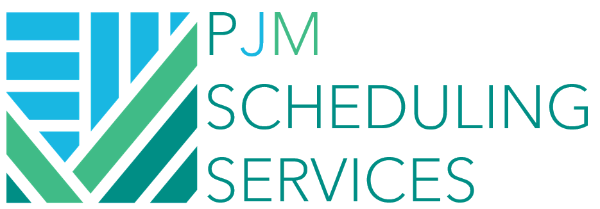How to See What's Driving A Specific Milestone
PURPOSE:
Many schedules have "interim" milestones or multiple contract milestones that are important, but aren't necessarily the last activity on the job. How do you figure out what the driving path is for those milestones? Once I tell you, you're going to have a "palm to the forehead" moment. Read on.....
SOLUTION:
When we filter for the longest path in the schedule, the calculation takes the very last activity and then does a "backwards pass" to see what the driving activities are that come before it. So, the solution is very simple; we need to add a "dummy" activity after the interim milestone that will run beyond the last activity in the schedule. This will force the longest path to run through the interim milestone. If you're still confused, we'll run through an example together.
Let's say we have a project with two buildings: Building A and Building B. Our sequence will begin with the foundation work at Building A, followed by the foundation work at Building B. We have two substantial completion milestones: one for each building. See below for our example schedule:
What I'd like to see is the driving path for BLDG-A-210: Substantial Completion - Building A. But when I run the longest path filter, it shows me what is driving the Building B milestone because that is the last activity in the schedule!
So, here's our simple fix. We just need to add an activity after the Building A milestone that will run past the Building B Milestone. See below for what I mean:
I simply added the activity DUMMY: NEW DUMMY ACTIVITY and tied it as a successor to BLDG-A-210: Substantial Completion - Building A. Now when I re-run the longest path, the filter will show me the items that are driving the Building A milestone!
Wala! So simple!
Happy Scheduling!