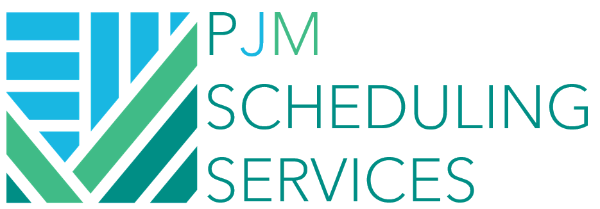Add Intelligent ID's in Primavera P6
Purpose
When you're all done building out your schedule, you'll want to add some sort of intelligent Activity ID system to identify the area, zone, phase, or other identifier to the activity. It's not necessary, but it can be helpful in identifying what the activity is when you're sending PDFs of the schedule out, or performing schedule updates. P6 has a feature where you can change many activity IDs at one time called "Renumber Activity ID's". This tutorial will show you how to quickly add intelligent ID's to your schedule.
Extra Knowledge
Many schedules have similar sections and, as a result, schedulers grow accustom to using the same intelligent ID system (or a similar one). If you want some ideas of how to apply intelligent IDs to your schedule, below are some commonly used IDs based on the section that the activity is in:
- Milestones > "MS-1000"
- Procurement > "PROC-1000"
- Submittals > "SUB-1000"
- Review & Approve > "REV-1000"
- Construction > "CON"
- Closeout > "CLOSE-1000"
You can add a separator such as "-" if you want to add an additional identifier for a specific phase or area. I would avoid using spaces as it may make it more difficult to search for a specific activity later on.
Instructions
I've created a test file for the purposes of this exercise. In it, we have a few different sections we'll focus in on to change the activity ID's.
Below is a snapshot from the test schedule showing the different sections where we want to change the IDs. As you can see, P6 automatically assigns IDs beginning with "A1000" and increases by a factory of 10.
Let's change the IDs for Area A. Since it's under Construction, Phase 1, and Area A, we'll change the ID's to begin with CON-P1-A-100 and have it increase by a factor of 5 with every activity. To do that, we'll highlight that section and right click the section and select "Renumber Activity IDs".
A wizard will pop up where we can select "Auto-number" and add the "CON-P1-A-" prefix. The suffix we'll say is 100 because that is the first number that we want it to start with. And the increment value is 5 since we want the ID's to increase by a number of 5 with each activity.
Once we select "Ok" you can see that all of the ID's in that section that were highlighted changed based on the ID's we wanted:
That's it! Super simple, right?
Happy scheduling!