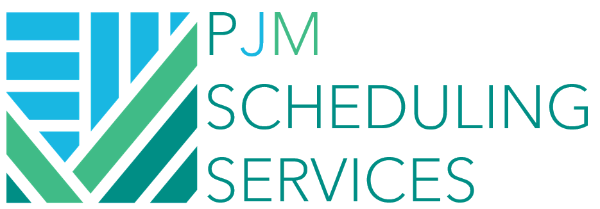Importing A P6 Layout (.plf)
Purpose
So you received a .plf (layout) file from someone and want to be able to import it to the schedule to be able to use it within the schedule file. That's what this article will cover.
So what is a layout? When a layout is saved, it allows you to "freeze" the view in P6 so that you can re-use that same view in the future. So it will freeze the bar formatting, columns, filters, groupings, and print setup so you can reference it in the future. These layouts can be imported and exported into and from P6 so that you can send them to other users.
Directions
Step 1
Download the .plf file onto your computer.
Step 2
When you have your project opened in P6, go to "View" > "Layout" > "Open Layout" at the top of the screen.
Step 3
Click "Import" in the Open Layout window.
Step 4
Find the .plf file that you want to import. Select it, and then click "Open".
Step 5
Once the .plf file has been imported, go ahead and select it. And then click "Open".
Conclusion
That's it! It's that simple. Now you'll be looking at the view that was previously saved with the same filters, bar options, groupings, and columns.